Projects
The New Project dialog allows you to start a new Project to work in and write code. By default, creating a project will also create a new Solution, but you can also decide to add a new project to an existing, already open, solution, as well.
The New Project dialog can be invoked by choosing "File|New|Project..." (Ctrl+Shift+N) from the main menu, and it looks like this:
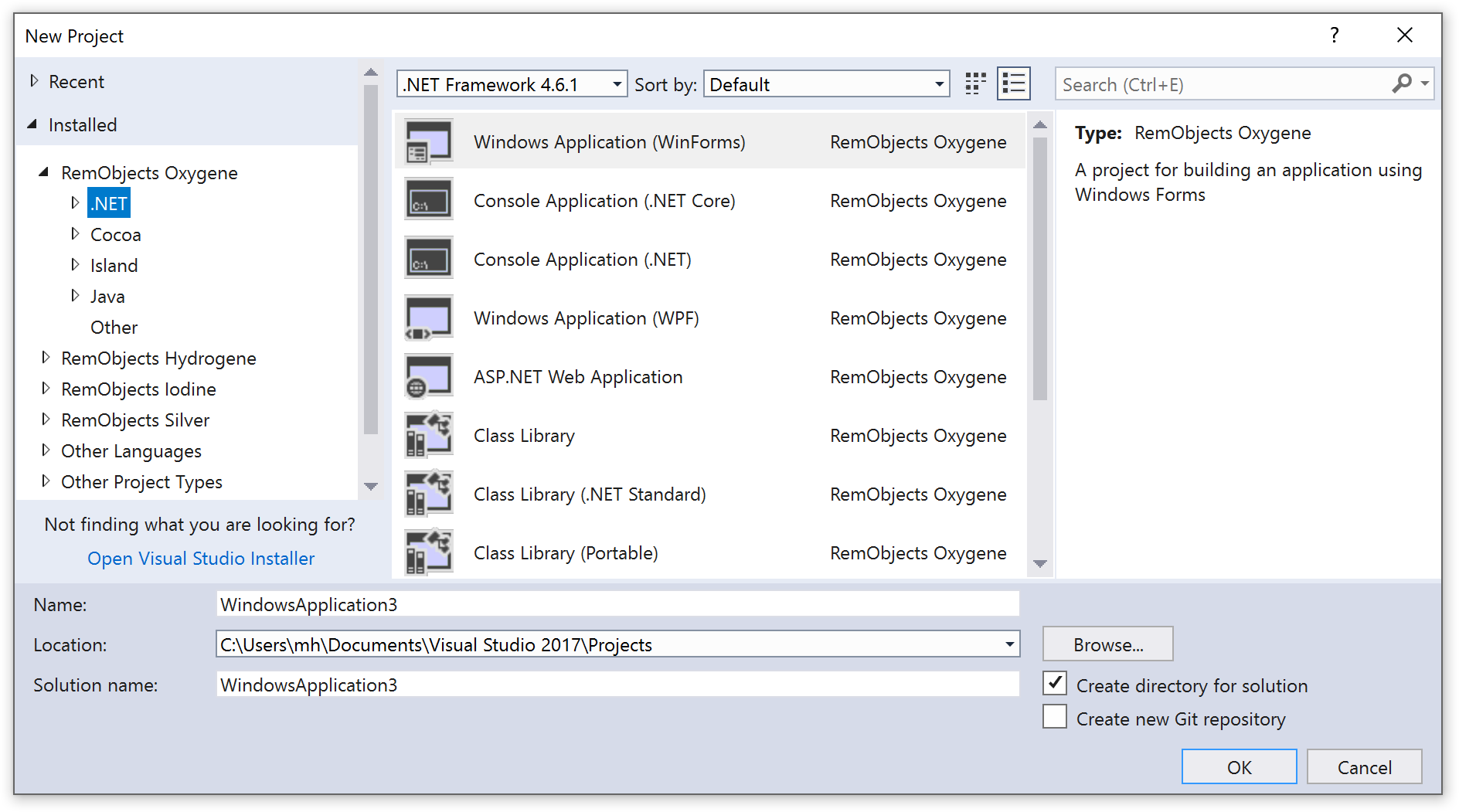
The dialog shows templates for all project types supported by Visual Studio, including Elements projects, as well as those provided by Visual Studio itself (such as Visual C#, Visual Basic or F#). To start a new Elements project, choose one of the six language names starting with "RemObjects" from the language dropdown:
- RemObjects Oxygene (Object Pascal)
- RemObjects C#
- RemObjects Swift (SIlver)
- RemObjects Iodine (Java)
- RemObjects Go
- RemObjects Mercury
In the next dropdown, you can pick your platform:
- Windows (.NET, Java)
- Cocoa (macOS, iOS, tvOS, watchOS, visionOS)
- Island (Native platforms, WebAssembly)
- Android
- All platforms (Shared Projects)
All of these platforms are of course supported for any of Elements languages.
Finally, you can select what kind of project you want to create. For most platforms, a wide range of different options will be provided, from a simple console/command line application, to sophisticated GUI applications.
Different templates will provide different sets of starting points to help you get started, but of course you are free to change and evolve the resulting code within the confines of the platform and sub-platform you choose. For example, you may start with a "TableView" app for iOS, but might later replace the provided table view with something else.
Name and Location
Finally, you can provide a name for your project, the location where you want to create it and – optionally; a different name for the Solution that will be created to contain it.
OK
Once you made your choices, press "Create". Visual Studio will create the project in the location you specified, and open it so that you can get coding!