Files
The New File sheet allows you to add new files to your Project from templates, including pre-filled source files, resources and more.
The New File sheet can be invoked by choosing "Project|Add New File..." (⌘N or Ctrl+N) from the main menu, or by right-clicking/command-clicking any folder in your project and choosing "New File..." from the context menu.
The New File sheet looks like this:
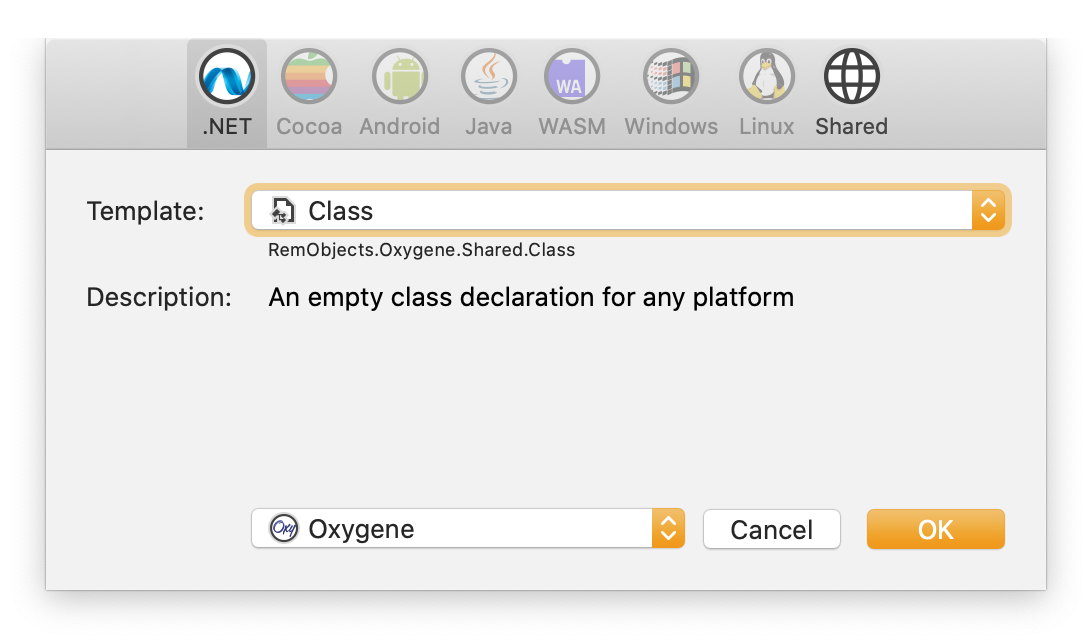

- Platform
At the very top, you can choose what platform you want to create a new project for. The choices include.
Depending on your project type, only one or all platforms will be available, in addition to the "Shared" tab, which includes items valid for any platform.
Your projects platform will be pre-selected, where available.
2. Template Type
In the middle of the sheet, you can select what kind of project you want to create. For most platforms, a wide range of different options will be provided, from a simple code files for a class, interface or extension, to UI files, resources, and more.
3. Language
Finally, at the bottom, you can choose which language you want to create your project in. Elements projects are not tied to a specific language, so you can add files of any language to your existing project.
By default, the New File sheet will pre-select the most prominent existing language in your project (but you can can set a Default Language for your project in Project Settings, if you prefer.
OK
Once you made your choices, press "OK". Fire or Water will ask you for the location on disk where to store your new file.
By default, it will offer to save the file in your project's root folder or, if you invoked the sheet from a specific folder, in said folder. But you can browse around tom change the location, and trom override the unique default name.